Beginners Guide to Google Business Listing
To make your local SEO strategy successful, one of the primary things to achieve is to claim and authenticate a Google My Business GMB listing for your local business. Using and optimizing Google My Business (GMB) can significantly enhance your chances of appearing in Google’s local searches for your area of operation. People keep on searching for products and services near them online all the time, and if you have a GMB account running, chances are people will see your business when they search for your industry-related products or services.
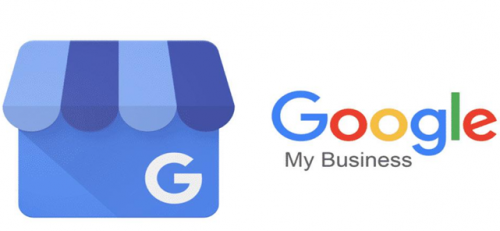
Many businesses are finding it difficult to stand out from the rest of the local service providers even after being listed on GMB. This is mainly because they don’t know about how to completely optimize their GMB listing. The key is to keep your business information up-to-date and provide prompt answers to your client’s queries and reviews in order to get the most out of your free GMB service. You must also fully utilize the Google Posts feature to make your latest offers, products, and services known to your target audience.
Why List on Google My Business?

Your GMB listing, when optimized effectively, can become a great marketing tool for your local business. People who perform hyper local Google searches, the very first thing they see in their local search results is the local map listings. That’s where you should aim to make your business visible when customers are searching for your products and services.
Our GMB services are aimed at providing comprehensive optimization of your GMB listing from start to finish. This includes keywords as well as image optimization. When you hire us to optimize your Google My Business page, you will gain increased peace of mind knowing that your GMB page was set up, validated, and optimized accurately to help you generate more leads and sales via Google searches.
The following are some of the main reasons why you need to set up a Google My Business GMB page listing for your business today:
Step by Step Guide to Google My Business Listing
Create a Google My Business Listing by following these steps:
Step-1:
Log in to your Gmail Account you wish to associate with your business.
Step-2:
Visit Google.com/business. Select ‘Start Now’ present in the top right-hand corner.
Step-3:
Enter your business and click next ..

Step-4:
Select your business category. Choose the most appropriate category possible. Here you let Google know about the type of clients that should see your GMB listing.

Step-5:
In the next step,
“Do you want to add a location customers can visit, like a store or office?”
Click Yes Or No and click next

Step-6:
In step 6 you need to select your country, give your street address, town and postcode (or zip code). Then click next.

Step-7:
Tell users that you also serve outside your given location. Click on “Yes” or “No” and then click next.

Step-8:
You can list your service areas in this step. They will show up on your listing and help bring relevant customers. Also, you can add multiple cities or areas to show your listing in more places.

Step-9:
In this step you can show customers your phone number and website. If you don’t have a website then simply skip and click on no website. You can also use Google free website based on your info but we don’t recommend it because it’s very preliminary and template driven. Alternately, you can select one of our WordPress, responsive web design packages for small businesses.

Let Us Help You in Google Business Listing!
Highly Qualified GMB Experts:
RankMy.Site is a leading Google My Business Service Providers. Our highly experienced team of digital marketing experts keep themselves up-to-date with the latest techniques and updates in online marketing. We keep an eye on your GMB account and work continuously to optimize our clients’ GMB listings. We will make sure to choose the most relevant business category for your business and high-performing keywords for your GMB title.
After we take care of these two highly important factors, it will help strengthen the signals that are crucial to the performance of your GMB listing and website. All of these will lead to achieving a high ranking in the local Google search and organic search engine results pages aka SERPs.
We will work closely with you while filling in your business descriptions, features, and attributes to ensure that your GMB listing information is most relevant to your business. We do everything in our capacity to limit your customers inconvenience as much as possible by providing them the most accurate info like exact physical location, ‘hours of operations’, and others. We also add relevant photos and videos to your GMB page to ensure your GMB listing remains engaging and dynamic.
Reputation & Reviews Management:
One of the best ways to gain your clients’ trust is by responding to your queries and reviews at the earliest. Our expert Google My Business service contains continuous monitoring and the most appropriate responses to your customers’ reviews (whether positive or negative) on your GMB listing.
Research shows that people prefer to deal with service providers that respond professionally and timely to their queries and reviews. We will also take questions such as ‘know this place?’ by responding to them promptly and other queries made by your customers that may come via your GMB listing page.
Making The Most Out of Your Google Posts:
Google posts is one of the latest integrations of GMB’s recent additions – a blog-type section which businesses can utilize to highlight key products and services and present special offers to their current and potential customers. Using Google posts, the quality of general account maintenance, reputation management, and user engagement of your GMB listing will increase. It will not only enhance your relationship with your customers but will also help your business get noticed by Google, resulting in improvement in your search engine ranking.
Choose your delivery area based on how you intend to deliver products or services to your clients. Check the box ‘I deliver goods and services to my customers’ if you intend to go to your client’s locations, instead of asking them to come to your physical store. Check the box ‘Hide my address (it’s not a store) only show region’ if you operate at a place you don’t want publicly known to your target customers. In the end, select your delivery area.
